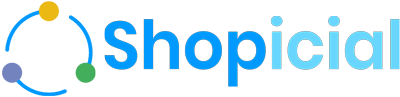The Best Social Forum Platform for Shopify
Create a dedicated, professional forum to build a thriving community around your brand. Capture customer needs, handle support questions, and generate insightful feedback that drives long-term sales. Fully responsive and easy to set up.
FAQs
To create new posts or comments, you must log in to your account. The forum utilizes your Shopify customers as its users, so you'll need to use your customer account on your Shopify site to log in.
Please refer more here:
It's impossible. We support only uploading images. However, you can upload documents to a Drive service (like Google Drive,...) then share the document links here. Those services support powerfully for that. It is safe, easy and fast.
There are none. All our plans include unlimited bandwidth + unlimited posts & comments for free.
Yes, you have a user list page at the path {your-forum-path}/members. Change {your-forum-path} with your real forum path. For example: http://shopicial-demo.myshopify.com/a/shopicial/members
You can set private categories or whole forum is private.
+ To set a private category:

+ To set the forum is private:

If you want to remove the “Powered by..” text, you can do that by creating a new template name “Sections/shopicial-footer.liquid” in the current theme of your Shopify page.
Please refer to our Hooks page: https://app.shopicial.com/settings/hooks


Shopicial uses a JS script that was integrated into your front-store to show Shopicial Comments in your product pages.
Unfortunately, Google recently marks every third-party JS files are insecure. We are trying to contact Google about that. However, this is pretty hopeless.
To fix the problem temporarily, we have created a tool that you can remove that feature by deleting the JS file we added.
You can see it by scrolling down the Shopicial Comments page.
After done, please contact Google to ask them to re-activate your Ads. Some my customer said that they have to contact Goole multiple times until they re-activate their Ads.

Here’s how to cancel your paid app subscription in 4 easy steps:
- Go to your Shopify dashboard
- Click “Settings”
- Click “Apps and Sales Channels”
- Click “Remove” button next to the Shopicial app. The subscription will automatically be cancelled once removing the app.
To move your old forum to Shopicial, follow these steps:
- InstallShopicial app on your Shopify site.
- Migrate your database from the old forum to Shopicial. You can accomplish this by utilizing our API or contacting us for assistance.
If you prefer our migration service, which includes professional assistance, please reach out to us. Note that there will be an additional fee starting from $70 for this service.
Remember to install Shopicial and migrate your database to ensure a smooth transition to the new forum platform. Feel free to contact us for further guidance or to inquire about our migration service.
To log in to the front forum as an admin, please follow these steps:
- Admins in the backend and front end are separated. You can access the forum backend from your Shopify without creating any account.
- To access the front forum as an admin, you need to create your own account on the front forum.
- Create your account on your Shopify site, and then assign your account a "
shopicial-admin"tag. - By assigning the "
shopicial-admin"tag to your account, you will become an admin and gain access to the front forum. - As an admin, you will have the ability to create new topics in any forum category, edit or delete topics, and manage comments.
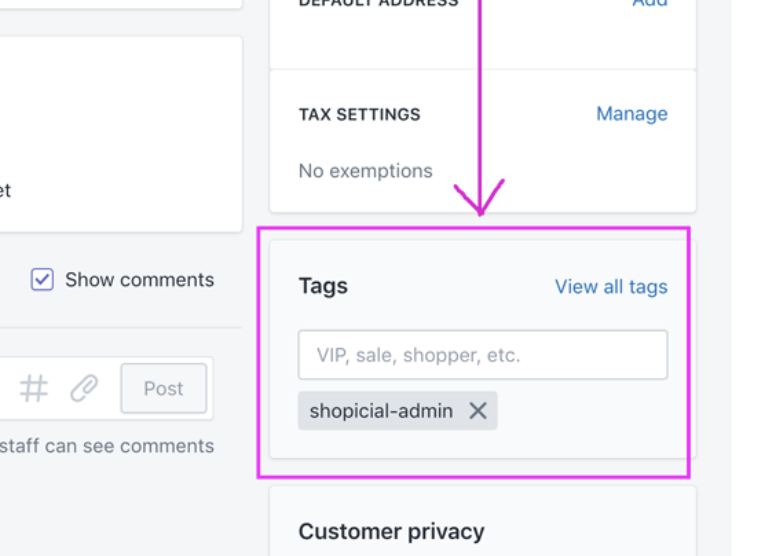
No. We would like to reassure you that you will not be automatically charged when the trial period of 7 days expires. Our app does not automatically sign up for a premium plan on your behalf.
To continue using the app after the trial period ends, you will need to manually upgrade to a paid plan. We offer several options to suit your needs and budget, and our team is available to assist you with any questions or concerns you may have.
Yes, indeed. We have an XML sitemap available for each forum. You can access it at the following location: domain.com/forum-path/sitemap.xml.
For example: https://shopicial-demo.myshopify.com/a/shopicial/sitemap.xml
This sitemap is automatically updated to reflect your forum's content changes. Feel free to utilize this file for submission to various search engines such as Google and Bing, etc...
We consistently perform backups for all our forums on an independent cloud, ensuring the safety of customer data from potential risks. Access to the latest backup archive or one from a specific date is available exclusively to paid customer. If you want to get the backup file,, please feel free to contact us to initiate the request.
Here’s how you can customize your forum front-end:
I. Customizing style: You can customize the style of the forum in the following ways:
- Customize colors and fonts: To do this, go to the Display page, scroll down to the Style & Color section.
- Add Custom CSS asset: You can add your own CSS files to the front page of the forum. To do that, go to the Display page and scroll down to the Assets section. Here, click on the CSS Assets button and you can add your custom CSS file.
- Write your custom CSS content right in the forum admin page: To do that, go to the Display page and scroll down to the Custom CSS section, where you can write your own CSS code to customize the look of the forum.
II. Customize JS and Header and Footer of the forum: To do that, go to the Display page and scroll down to the Assets section. Here, click on the JS Assets button and you can add your custom JS file.
III. Content Customization: You can add custom blocks to certain positions of the forum by using Template Hooks. By creating template files in the theme page of your Shopify site, you can add custom content blocks in several positions within your forum front-end. Some positions that allow creating Hooks are as follows:

I hope this helps! Let me know if you have any other questions.
To merge two accounts into one under the same email, follow these steps:
- Delete the unused account on Shopify.
- Delete the corresponding account on the forum.
- If you want to use the Shopify customer ID from the deleted account for the remaining account, you can update the Shopify customer ID on the forum as follows:
- a. Navigate to Users.
- b. Select the desired user.
- c. Scroll to the bottom to find the Shopify customer ID section.
- d. Click on Change.
- e. Enter the Shopify customer ID from the deleted account.
- f. Save the changes.
By following these steps, you will successfully merge your accounts.
Yes, we are proud to support non-profit organizations. We offer a special program that includes a one-month free trial and allows you to access our highest plan at the price of our lowest plan. This program is designed to help you foster and grow your community effectively. If you have any questions or need further assistance, please feel free to contact us.
To remove or hide the mobile app section from the left panel, you can add a custom CSS rule to your forum. Follow these steps:
- Navigate to Forum Admin > Settings > Display.
- Scroll down to the Custom Code section.
- Paste the following code into the Custom CSS field:
/* Custom CSS to hide the mobile app section */#app-section {display: none;}
Save your changes.
Note: You can use this method to hide other sections of your forum's front end as needed.
This happens because your Shopify store is using the new customer login method (via email). To fix the redirect:
-
Go to your Shopicial admin panel.
-
Open Settings > Display.
-
Turn on the option “New customer login.”
Once this is updated, new users will be correctly redirected to the forum after logging in.
Spam can be frustrating, but our forum platform provides multiple tools to help reduce or block both spam users and spam posts:
-
Google reCAPTCHA – Stop automated bots from submitting spam posts or forms.
-
Akismet Spam Filter – Automatically detect and filter spammy posts.
-
Restrict External URLs – Hold posts containing links for approval before they go live.
-
Prevent Unverified Users – Only allow verified accounts to post.
-
IP Blacklist – Block spam or abusive users by their IP address.
-
Banned Words – Block specific keywords often used by spam bots. If a post contains banned words, a warning message will notify the user.
When you detect a spammy post on the forum, you can:
-
Mark as Spam – Flag an individual spam post. This also sends its content to Akismet, helping improve future spam detection.
-
Mark Author as Spam – Flag a spam user, which automatically moves all of their posts to the spam folder.
We know spam is a common challenge for online communities, so we’ve built in these protections to help you manage it more easily.